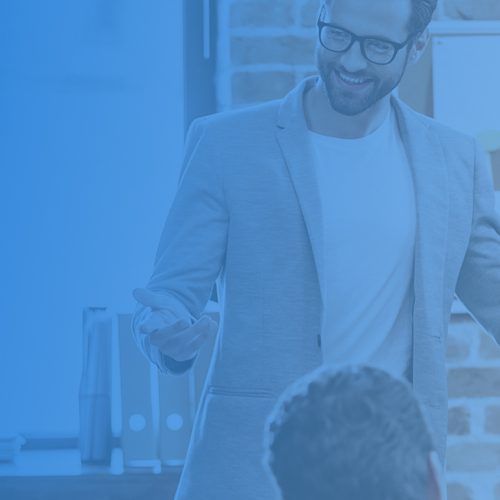How to Use SlideShare to Amplify Your Content Results & Reach
SlideShare is one of the most powerful tools in the visual content marketing space. Whether you’re re-purposing content or simply working to expand your presence, SlideShare is a fantastic platform to develop a presence. As it stands right now, the platform has more than 70 million users. 17% of B2B marketers use SlideShare to launch new products, and a whopping 41% of marketers (in North America) use it to share and disperse content. As if that wasn’t enough, there are more than 400,000 SlideShare presentations uploaded monthly, and a massive 80% of SlideShare’s traffic comes directly from searches. These numbers outline just how popular SlideShare is, and how essential it can be to your content marketing. Today, we’re here to walk you through SlideShare: what it is, how it works, why it matters, and how you can apply it to your marketing. Read on. Part 1 of How to Use SlideShare for Better Content Reach: Optimizing Your SlideShare Decks Not all marketers have used SlideShare as a platform of choice, so now is the ideal time to incorporate it into your digital marketing, and doing so can boost your ROI substantially. I’m dividing this how-to into two parts: first, how to optimize and prepare great decks, and secondly, bonus tips that include how to promote your SlideShares. Enjoy! 1. That first slide needs to be irresistible Never underestimate the power of your very first slide. It’s the cover for your presentation and it’s going to appear pretty much everywhere as the thumbnail of your social shares or in the SlideShare search if you’re lucky enough to be featured on the site’s homepage. Since this is so important, be sure to take time designing that opening slide. Spend time finding the perfect image that will capture your audience’s attention and get them clicking through. There are plenty of free tools on the web that will help you create amazing visuals. Remember to check how your image looks at various sizes so that it looks incredible no matter where it’s shared. Two particular tools that make this entire process a cinch are Canva and Haiku Deck. Haiku Deck can help you put together stunning decks, even on your tablet while you’re on the go. Canva has a free Presentations section and the designs are attractive. You’re also able to upload your own images to use as backgrounds. There are also several industry-related charts you can use for your SlideShare presentations – remember, readers are always attracted by visual stats and numbers. Examples include: Hubspot – the site regularly publishes visual stats they have curated. SiteGeek – the site shares loads of real-time visual states that you can check out on the homepage and in each hosting listing. MarketingSherpa – another site that publishes tons of industry reports. BuzzSumo – their blog often has fantastic industry insights and findings. 2. Always write SEO-friendly descriptions for your slides Don’t glaze over SlideShare’s description fields. It’s here that you can include the text you want the search engines to see. What you say in these fields and how you say it can massively improve your SlideSlade natural rankings. When a reader does a search on SlideShare, these search terms come up in bold in the results, and that draws more attention to them. More attention equals more clicks. When you’re writing your descriptions, use tools like SEOchat that will give you an idea of the keyword and phrase combinations that will have maximum effect. A great tip is to remember that the name of the file that you upload to SlideShare actually becomes the URL slug. So when it comes to naming that file, choose something that is going to be SEO-friendly. This will give your presentation a much better chance of ranking in SERPs and that, as we well know, drives more reliable traffic to that presentation you’ve shed blood, sweat and tears over. 3. Use Video and Links If you are serious about using SlideShare as a content marketing tool to gain greater reach, then you best be linking to resources, tools and articles that you mention in your presentations. Links usually only work from around slide four onwards. To make your links clickable, add your hyperlink in Keynote or PowerPoint. If you’ve created a slide background that is an image, you can go ahead and link the entire slide to an external website. Tip: if you decide to embed infographics or one-page documents, there is no way of creating clickable links, but these uploads still work well for exposure. If you start out writing an online article and you realize that a slide from one of your decks could seriously reinforce your point, why not link directly to the slide within the article? All you have to do is put “/” along with the number of the chosen slight right after your SlideShare page URL. It’s that easy! For instance, deep linking to one of your deck slides is a fantastic way to introduce your audience to even more of your highly relevant content. Video also integrates well with SlideShare. You can place a video on the right inside the slide! Use videos to share more in-depth information with your audience, show them how something works or even for a little comic relief. Video gives you the opportunity to introduce a variety of opportunities. So it’s really up to you how and where you use them if they fit in with your project. If you want to include a YouTube video with your Slideshare presentation, it only takes 3 steps: Click on the My Uploads section and then click Edit > Settings > and then Edit YouTube Video Paste or type the URL of the YouTube video into the box Select your desired position and finally click Insert and Publish If you’re going to be inserting videos into your presentations, make sure you familiarize yourself with the FAQs for further information. SlideShare does not allow you to upload any TV shows, copyrighted videos, music albums, movies or … Read more